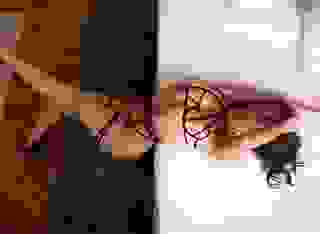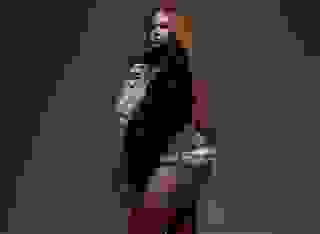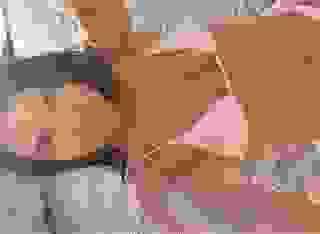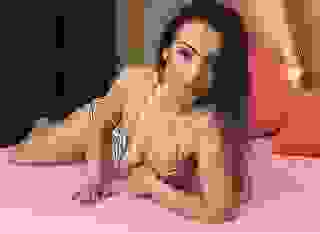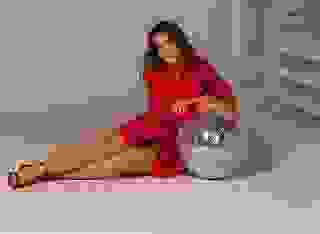How can I find information on a story before reading it?
While Literotica readers generally prefer to avoid major spoilers before reading a story, there are some readers who want to know details about a story before they start reading to avoid content that may not match their interests.
The Literotica Story Page is designed to help you find as much or as little information about a story as you want - before you start reading. The main two Story Page features offering detailed story information are the Story Info Box (Story Information Box) and the Breadcrumb.
The story Category is shown in the small blue Breadcrumb navigation above the Story Title.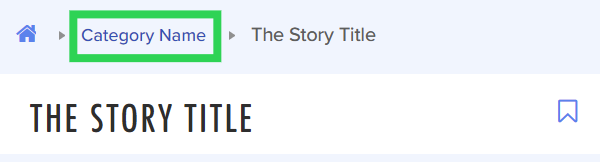
You can click on the blue Category name to visit the Category Hub for this category.
The Story Info Box can be found just below the Story Title on mobile devices.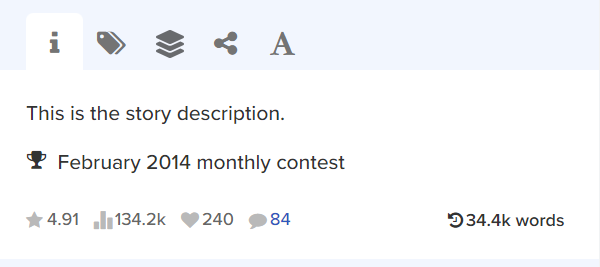
On widescreen browsers, the Story Info Box appears to the right of the Story Title in the sidebar.
The Story Info Box features a tabbed menu system at the top. Click any tab icon to view the content inside of that tab. The number and type of tabs may vary depending on the work you are viewing.
Story Info Box tabs may include the following:
![]()
Information Tab - the default tab, open when you visit any Story Page. The information tab displays the following details about the story:
• Story description.
• Story word count (length).
• Story statistics (see the Stats Icons FAQ).
• Contests that the story has won (if any).
The number next to the Comments Icon is clickable so that you can jump directly to the Public Comment Board. The contest name may be clickable as well if the story won any Special Contests.
![]()
Tags Tab - shows all of the story tags the author has added to the story. If you want to avoid spoilers, avoid this tab. Please be aware that tags are optional and subjective, so some types of content in the story may not be shown in the tags.![]()
Series Tab - shows details about the Series that this work belongs to, if the story is part of a series.![]()
Share Story Tab - shows an easy to copy link to the story when you want to share a Lit story to social media or email.![]()
Font Styling Tab - on this tab you can customize your reading experience by changing Font Size, Font Face, and Font Spacing as well as enabling Dark Mode or Gray Mode. If you want to save these settings, please signup for an account.
The Story Info Box has been evolving along with the needs of the Literotica Community, so please Let Us Know if you have suggestions for improving it.